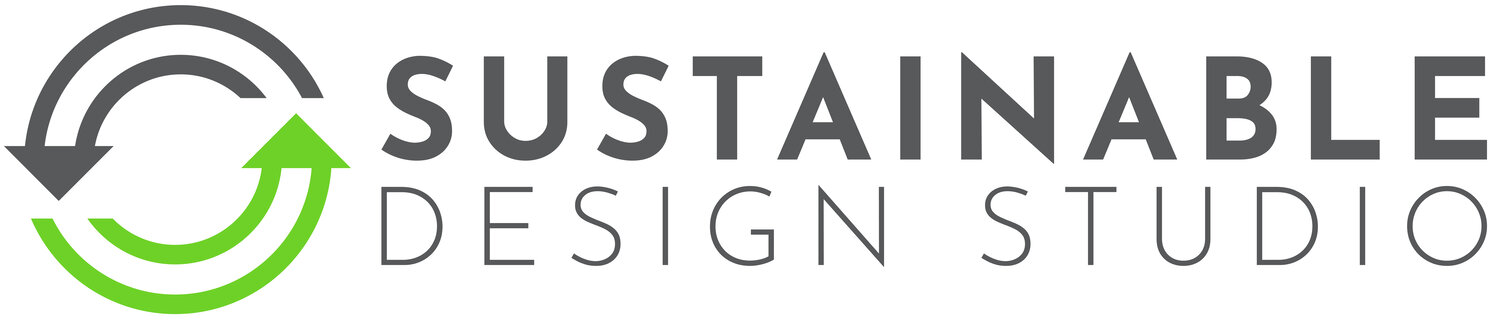Filament Maker:
How to Operate
Introduction
This guide walks you through step-by-step instructions for operating the Filament Maker. From heating the machine to having print ready filament, this guide will show you how to do it. Let's get started 🚀♻️
You will need:
Protective Gloves & Safety Goggles
A Filament Maker
A Precut Bottle
A filament Dehydrator
A paid of pliers
A pair of snips
Step 1
Wear the correct PPE, including safety goggles and protective gloves.
Step 2
Ensure the machine is turned off and cooled down.
Step 3
Place the loaded Strip Spool on the Filament Maker, with the plastic strip coming off the top right (Clockwise).
Step 4
Feed the thin tail of the strip through the cold nozzle. It should poke out the other side slightly.
Step 5
Use pliers to grab the tail and pull it through slightly (about 10–15mm).
Step 6
Turn on your machine.
Step 7
By using the ‘Set’ and Up/Down arrows on the PID heat your machine to 210°C.
Step 8
Hold the tail with pliers as the machine heats up.
Step 9
Once the Filament Maker reaches 210°C, pull the tail towards the Pulley Spool Protector (about 20cm).
Step 10
Feed the tail into the Pulley spool. We recommend pulling the tail far enough so that the part that gets fed into the pulley spool is 1.75mm filament, This will help prevent the filament slipping out.
Step 11
Turn the motor clockwise to its maximum speed.
Step 12
Stay at the machine and keep your face and eyes away while operating.
Step 13
Try and grab the filament at the end before it exits the nozzle to prevent whipping or unspooling.
Step 14
Feed the end of the filament into the Pulley Spool.
Step 15
Remove the Pulley Spool from the machine.
Step 16
Place the filament in a dehydrator at 60°C for a minimum of 3 hours.
Step 17
Trim off both ends of the filament.
Congratulations! You've successfully created a spool of rPET filament.
For the best printing results, be sure to explore our recommended settings and tips
How to join your filament.
Step 1
Securely mount your soldering iron down and heat the soldering iron to around 250°C.
Step 2
Insert both ends of the filament into the Filament Welder, leaving a gap for the soldering iron tip. If needed, adjust the Filament Welder by loosening the two Cylindrical Bolts and then retightening them.
Step 3
Place the soldering iron into the Filament Joiner
Step 4
Do the next 4 steps in quick succession:
Press both ends of the filament onto the tip of the soldering iron.
Step 5
Quickly remove the soldering iron from the Filament Joiner
Step 6
Press the molten filament ends together.
Step 7
Pull the filament into the white block on the Filament Joiner to help shape the weld.
Step 8
After a few seconds, remove the filament from the Filament Joiner by either pulling it through (being careful not to break the weld) or loosening the two bolts and removing the Filament Joiner from the filament.
Step 9
If needed, clean up the weld with a craft knife.
FAQs
-
Recycled PET is a versatile material, but it has some unique properties that affect what you can successfully print. While it offers good durability and resistance to moisture, it is not ideal for very thin or highly detailed parts that require strong layer bonding.
What works well:
✅ Functional parts – Brackets, tool holders, storage containers, and similar items that don’t rely on extreme thinness.
✅ Structural components – PET has good stiffness, so larger, solid parts perform well.
✅ Water-resistant objects – PET’s low moisture absorption makes it ideal for outdoor items, bottle adapters, and utility clips.
✅ Experimentation & prototyping – PET is a great material for testing designs that don’t need extreme strength across the layer lines.What to avoid:
❌ Thin-walled or intricate models – PET does not bond as strongly between layers as some other materials (e.g., ABS or nylon), making slim parts prone to splitting under stress.
❌ High-detail miniatures – Fine details may not print well, and small unsupported sections can be fragile.
❌ Load-bearing parts under bending force – PET is strong when printed flat, but parts that rely on strength across the layer lines can be weak.Tips for Success:
Increase infill – A higher infill percentage can improve part strength.
Use rounded, thicker designs – Avoid sharp corners and extremely thin features to reduce weak points.
Print orientation matters – Try to orient parts so that forces act along the printed layers, not across them.
The best way to learn what works is to experiment! PET is a fantastic material when used correctly, so test different designs and print settings to find what works best for your needs.
-
If you’re experiencing issues with print quality or filament not extruding properly, follow this checklist to troubleshoot:
Correct strip size: Ensure the PET bottle strips are the right width for your bottle thickness. As a general guide:
10mm strip for 0.1mm bottle thickness
9mm strip for 0.2mm bottle thickness
8mm strip for 0.3mm bottle thickness
Filament shape: The extruded filament should form a consistent tube shape, not a “C” shape. Adjusting strip width or extrusion settings can help correct this.
Filament diameter: Measure the filament near the spool (after cooling) to ensure it is within 1.65mm–1.85mm (ideally as close to 1.75mm as possible). Fine-tuning the strip size will improve consistency.
Print settings: Default PETG settings may not work well with recycled PET. Ensure you're using our recommended print settings for optimal results.
Cleanliness: Any residue from bottle labels or adhesives can cause blockages and poor extrusion. Make sure bottles are fully cleaned before processing.
-
This is usually caused by moisture absorption, as PET is highly hygroscopic (absorbs water from the air). To ensure high-quality prints:
Dry your filament before printing: We recommend using a dehydrator or filament dryer.
Drying time and temperature: Minimum of 2 hours at 65°C, though longer drying times may be required depending on humidity levels and filament quantity.
Proper storage: Keep filament in an airtight container with desiccant when not in use to prevent reabsorption of moisture.